
Table of Content
Why Website Speed MattersKey Factors Impacting Website Speed
Proven Tips for Speeding Up Your WordPress Website
1. Optimize Images for Web
2. Use a Content Delivery Network (CDN)
3. Minimize CSS and JavaScript
4. Enable Browser Caching
5. Reduce Server Response Time
6. Choose a Faster Hosting Provider
7. Use a Lightweight Theme
8. Limit Plugins and Keep Them Updated
9. Implement Lazy Loading for Images
10. Optimize Your Database
Conclusion
FAQs
Is your WordPress website running slowly? Don't be concerned; you're not alone. User satisfaction and search engine rankings are both affected by website speed. A slow-loading website will turn off visitors and undermine your internet exposure.
But don't worry, we're here to help! In this blog, we'll look at 10 proven tips for speeding up your WordPress Website to make sure that your site loads quickly and keeps your audience engaged.
Why Website Speed Matters
Website speed is more critical than ever as more and more websites debut daily. Did you know that 53% of mobile users abandon a website if it takes longer than three seconds to load? That's more than half of your potential audience lost due to slow loading times! Additionally, search engines like Google consider website speed when ranking sites, which can affect your online visibility.
Key Factors Impacting Website Speed
Before we dive into the tips, let's understand why website speed is vital and what factors contribute to it:
- Optimize Images for Web: Large, unoptimized images can significantly slow down your website. Consider using our compress image online tool to optimize your images for the web.
- Use a Content Delivery Network (CDN): A CDN, such as Cloudflare, can distribute your website's content across multiple servers globally. This reduces server response time and improves loading speed for users worldwide.
- Minimize CSS and JavaScript: Excessive CSS and JavaScript files can increase page load times. Utilize plugins like WP Super Cache to minify and combine these files, reducing HTTP requests.
- Enable Browser Caching: Browser caching allows users to store certain website files on their local devices. This means that on subsequent visits, these files don't need to be re-downloaded, resulting in faster loading times. You can set up browser caching either via your website's .htaccess file or by using plugins.
- Reduce Server Response Time: The hosting provider you choose plays a significant role in your site's speed. Opt for hosting services known for their speed, such as Bluehost, to ensure faster server response times.
Proven Tips for Speeding Up Your WordPress Website
Now, let's dive into the core of this article - the ten proven tips to supercharge your WordPress website's speed. We'll provide in-depth guidance on each tip, ensuring that you have a clear path to faster loading times:
1. Optimize Images for Web
Images are often one of the biggest contributors to slow website loading times. Unoptimized large images can eat up precious bandwidth and slow down loading times, ultimately leading to a subpar user experience.
- Use Image Compression: Image compression is the process of reducing the file size of an image without significantly compromising its quality. There are several WordPress plugins available, such as WP Smush, that can automatically compress images as you upload them to your website. This reduces the load on your server and speeds up image loading.
- Choose the Right Image Format: Different image formats, like JPEG, PNG, and modern formats like WebP, have varying levels of compression and quality. Select the appropriate format for each image based on its content and the desired level of quality. For example, JPEG is suitable for photographs, while PNG is better for images with transparency. Use our image converter online tool to convert one image format to another.
- Resize Images: Before uploading images to your WordPress site, resize them to the dimensions they will be displayed on your web pages. Avoid using large images and relying on HTML or CSS to scale them down. Smaller image dimensions mean faster loading times, as the browser doesn't have to resize the image on the fly.
By optimizing your images for the web using the above techniques, you can significantly improve your WordPress website's loading speed and provide a better experience for your visitors. Remember that a faster-loading website can lead to lower bounce rates and higher user engagement.
2. Use a Content Delivery Network (CDN)
A Content Delivery Network (CDN) is a network of geographically distributed servers that work together to deliver web content to users based on their location. This technology plays a crucial role in speeding up your WordPress website.
What is a CDN?
A CDN consists of multiple data centers strategically located around the world. These centers store cached copies of your website's static assets such as stylesheets and JavaScripts.
How Does CDN Work?
When a user accesses your website, the CDN automatically serves content from the nearest server. This reduces the physical distance data needs to travel, resulting in faster loading times.
Benefits of Using a CDN
- Reduced Server Load: By offloading the delivery of static content, your web server can focus on processing dynamic content, improving overall performance.
- Improved Loading Speed: Users experience quicker load times, which enhances user satisfaction and lowers bounce rates.
- Global Reach: CDNs ensure consistent performance for visitors worldwide, regardless of their geographical location.
- Enhanced Security: CDNs often provide security features, such as DDoS protection and web application firewalls, to protect your site from online threats.
Choosing a CDN
- When choosing a CDN services like Cloudflare, Akamai, or Amazon CloudFront, it's essential to think about factors such as how easily they integrate with your system, their pricing, and the extra features they offer.
By implementing CDNs, you can ensure that your WordPress website loads swiftly and efficiently for users across the globe, contributing to an improved user experience and higher search engine rankings.
3. Minimize CSS and JavaScript
You can effectively minimize CSS and JavaScript, resulting in a more streamlined website that loads quickly and provides an optimal user experience.
- Combine and Minify Files: Combining multiple CSS and JavaScript files into a single file reduces the number of HTTP requests your website makes, leading to faster loading times. Minify these combined files to remove unnecessary whitespace, comments, and line breaks, further reducing file size.
- Eliminate Unused Code: Regularly review your codebase to identify and remove any unused CSS and JavaScript. Unused code not only adds unnecessary bulk but can also create conflicts and slow down your site.
- Async and Defer Loading: Implement the "async" and "defer" attributes for JavaScript files whenever possible. "Async" loads files asynchronously, while "defer" ensures scripts are executed in order. This prevents render-blocking and improves page load performance.
- Lazy Load Resources: Implement lazy loading for images, videos, and other non-essential elements. Lazy loading ensures that resources are loaded only when they come into the user's viewport, reducing initial loading times.
- Use Content Delivery Networks (CDNs): Utilize CDNs to deliver CSS and JavaScript files from servers closer to the user, reducing latency and speeding up content delivery.
- Optimize Critical Rendering Path: Prioritize loading critical CSS (above-the-fold content) inline within the HTML to ensure that the most important styles are applied quickly. Load non-critical CSS asynchronously.
4. Enable Browser Caching
- Install a Caching Plugin: Start by installing a caching plugin if you don't already have one. Popular choices include "W3 Total Cache" and "WP Super Cache." These plugins simplify the process of enabling browser caching.
- Access Plugin Settings: After installation, access the plugin's settings in your WordPress dashboard. Look for the browser caching options or settings related to "browser cache" or "page caching.".
- Enable Browser Caching: Within the plugin settings, find the option to enable browser caching. This might be a simple checkbox or a toggle switch. Turn it on.
- Configure Cache Settings: Some plugins allow you to fine-tune cache settings. You can set how long you want browsers to cache your site's assets. Typically, a time frame of one year (31536000 seconds) works well for static resources like images and stylesheets.
- Save Changes: After configuring your browser caching settings, don't forget to save your changes within the plugin.
- Test Your Website: Finally, test your website to ensure that browser caching is working correctly. You can use online tools like GTmetrix or Google PageSpeed Insights to verify improvements in loading times.
By enabling browser caching, you'll reduce the load on your server and improve page load times for returning visitors. This enhances the overall user experience and contributes to a faster website.
5. Reduce Server Response Time
- Choose the Right Hosting Provider: Opt for a reputable hosting provider known for fast server response times. Providers like Bluehost and SiteGround offer optimized WordPress hosting.
- Evaluate Your Hosting Plan: Ensure your hosting plan aligns with your website's resource needs. Insufficient resources can lead to slower server response times during traffic spikes.
- Content Caching: Implement server-side caching mechanisms like opcode caching (e.g., APC or OPcache) to store precompiled PHP scripts. This reduces server load and speeds up response times.
- Use a Content Delivery Network (CDN): A CDN like Cloudflare can distribute content across multiple global servers, reducing the distance data needs to travel and improving response times for users worldwide.
- Optimize Website Code: Minimize unnecessary code, plugins, and external requests. Clean and efficient code reduces server processing time.
- Database Optimization: Regularly optimize your WordPress database using plugins like WP-Optimize to remove unnecessary data, spam, and post revisions.
- Reduce External HTTP Requests: Limit external requests to third-party services, as each request adds to the server response time. Only include essential external resources.
- Content Delivery: Serve static content, such as images and scripts, from a content delivery network (CDN) to reduce the load on your server and improve response times.
- HTTP/2 Protocol: Ensure your hosting supports the HTTP/2 protocol, which multiplexes requests, reduces latency, and speeds up content delivery.
- Server Monitoring: Regularly monitor your server's performance using tools like New Relic or server logs to identify and address issues affecting response times.
6. Choose a Faster Hosting Provider
- Evaluate Your Current Hosting: Start by assessing your current hosting provider. Consider factors like loading times, downtime, and customer support responsiveness to identify any performance issues.
- Research Hosting Options: Research hosting providers known for their speed and reliability. Look for well-established companies with a track record of fast server response times.
- Consider Managed WordPress Hosting: Managed WordPress hosting services are tailored specifically for WordPress websites. They often include performance optimizations and automatic updates, enhancing speed and security.
- Analyze Hosting Plans: Review hosting plans offered by different providers. Choose a plan that matches your website's traffic and resource requirements. Opt for scalable plans that can accommodate growth.
- Check Server Locations: Hosting servers' physical locations can impact loading times. Select a hosting provider with server locations close to your target audience to reduce latency.
- Read User Reviews: Explore user reviews and testimonials for insights into real-world experiences with hosting providers. Pay attention to comments about speed and performance.
- Customer Support Matters: Speedy and reliable customer support can be crucial when dealing with technical issues. Choose a hosting provider with responsive support available 24/7.
- Utilize Speed Testing Tools: Use online speed testing tools like GTmetrix or Pingdom to evaluate the loading times of websites hosted by different providers. This can help you make an informed decision.
- Consider Budget and Features: Balance your budget with the features offered by hosting providers. While affordability is important, prioritize speed and reliability for long-term success.
- Migrate Carefully: If switching hosting providers, plan the migration carefully to minimize downtime. Back up your website, move files and databases, and test thoroughly before going live on the new host.
Choosing a faster hosting provider is a crucial step in improving your WordPress website's speed. Research, analysis, and careful consideration will lead to a hosting solution that keeps your website running smoothly and your visitors happy.
7. Use a Lightweight Theme
- Faster Loading Times: Lightweight themes have minimal code, reducing the time it takes for your website to render. This means your pages load faster, improving user experience.
- Efficient Use of Resources: These themes are designed to use fewer server resources, making them ideal for shared hosting environments. This ensures that your site runs smoothly without straining your server.
- Improved Mobile Responsiveness: Lightweight themes are often optimized for mobile devices. They prioritize responsive design, ensuring that your site performs well on smartphones and tablets, which is crucial as mobile traffic continues to grow.
- Reduced Bloat: Heavy themes come with numerous features and functionalities, many of which you may not even use. Lightweight themes eliminate this bloat, resulting in a streamlined website that's easier to manage.
- Optimized for SEO: Search engines favor fast-loading websites. Lightweight themes contribute to better SEO rankings by ensuring your site meets Google's speed requirements.
- Enhanced Security: These themes often have fewer vulnerabilities, reducing the risk of security breaches. Keeping your WordPress installation lightweight also means fewer potential entry points for hackers.
- Ease of Customization: Lightweight themes provide a solid foundation for customization. You can add only the features you need through plugins, keeping your site efficient and tailored to your goals.
- Better Compatibility: Lightweight themes are less likely to conflict with plugins or cause compatibility issues. This means fewer troubleshooting headaches for you.
8. Limit Plugins and Keep Them Updated
- Importance of Plugin Management: Managing your WordPress plugins is crucial for website speed and security.
- Limit the Number of Plugins: Avoid excessive plugins as each one adds to your site's load time. Only use those that are essential for your website's functionality.
- Regularly Review and Remove Unused Plugins: Periodically go through your installed plugins and deactivate or delete any that are no longer necessary.
- Keep Plugins Updated: Outdated plugins can introduce vulnerabilities and slow down your site. Always update plugins to their latest versions.
- Use Plugin Performance Tools: Consider using plugins like P3 (Plugin Performance Profiler) to identify which plugins are consuming the most resources and potentially impacting your site's speed.
- Scheduled Maintenance: Make plugin management part of your routine website maintenance to ensure your site remains optimized and secure.
By following these points, you can maintain a lean set of plugins and ensure that they are up to date, contributing to a faster and more secure WordPress website.
9. Implement Lazy Loading for Images
Lazy loading for images is a technique that can significantly boost your WordPress website's loading speed by loading images only when they become visible to the user, rather than all at once.
- Check Your Theme: Start by checking if your WordPress theme already includes built-in lazy loading for images. Many modern themes do.
- Use a Plugin: If your theme doesn't support lazy loading, consider using a dedicated plugin like a3 Lazy Load. Install and activate the plugin from your WordPress dashboard.
- Configure Plugin Settings: After activation, navigate to the plugin settings. Here, you can customize how lazy loading works, such as enabling it for images, iframes, and videos.
- Test Your Website: Once configured, visit your website and scroll down to see lazy loading in action. Images will load as you scroll, improving initial page load times.
Regularly Update: Keep your lazy loading plugin up to date, as developers may release updates for performance improvements and compatibility with newer WordPress versions.
10. Optimize Your Database
- Regular Database Maintenance: Schedule routine database maintenance to clean up unnecessary data, such as spam comments, post revisions, and transient options.
- Use a Database Optimization Plugin: Install and activate a trusted database optimization plugin like WP-Optimize.
- Opt for Automatic Cleanups: Enable automated cleanups within the optimization plugin to ensure your database remains streamlined without manual intervention.
- Database Backups: Always backup your database before performing optimization tasks to avoid accidental data loss.
- Optimize Database Tables: The plugin will provide options to optimize database tables, which can defragment and reduce their size.
- Remove Unused Plugins and Themes: Delete any unused plugins and themes as they may leave behind unnecessary data in your database.
- Limit Post Revisions: Reduce the number of saved post revisions by adjusting the WordPress settings to save only a few revisions per post.
- Delete Spam and Trashed Items: Regularly clear out your spam comments, trashed posts, and comments from the database.
- Utilize Content Delivery Networks (CDNs): Consider using a CDN to offload some database queries and serve cached content faster.
- Monitor Database Performance: Keep an eye on your website's performance after optimization to ensure it's running smoothly.
Conclusion
Website speed is not just a nice-to-have, but it's a must-have for a successful online presence. By implementing these 10 Proven Tips for Speeding Up Your WordPress Website, you're well on your way to a faster, more responsive website that keeps your visitors engaged and improves your search engine rankings.
Don't let slow loading times hinder your online goals. Take action today, follow these tips, and watch your WordPress website speed soar to new heights. Your audience will thank you, and your website will thrive in the competitive digital landscape.
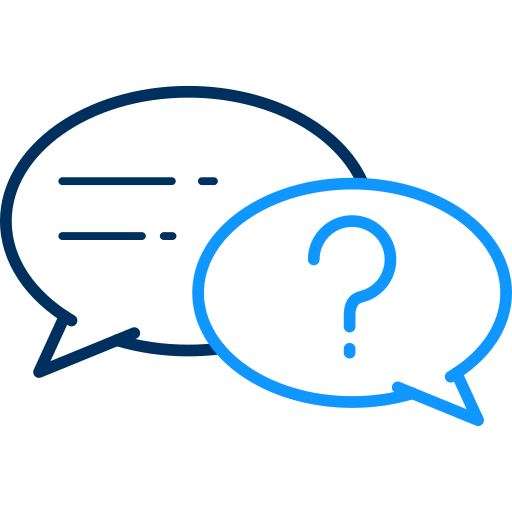 FAQs
FAQs
Based on common questions related to WordPress website speed optimization, here are some FAQs:
Ideally, a website should load in under three seconds to provide an optimal user experience.
Use image optimization plugins like WP Smush to compress and resize images for the web.
Browser caching stores website files on the user's device, reducing the need to re-download them on subsequent visits, resulting in faster loading times.
Choose a hosting provider with low server response times, optimize your website's code, and minimize external HTTP requests.
Share this post
Leave a comment
All comments are moderated. Spammy and bot submitted comments are deleted. Please submit the comments that are helpful to others, and we'll approve your comments. A comment that includes outbound link will only be approved if the content is relevant to the topic, and has some value to our readers.

Comments (0)
No comment