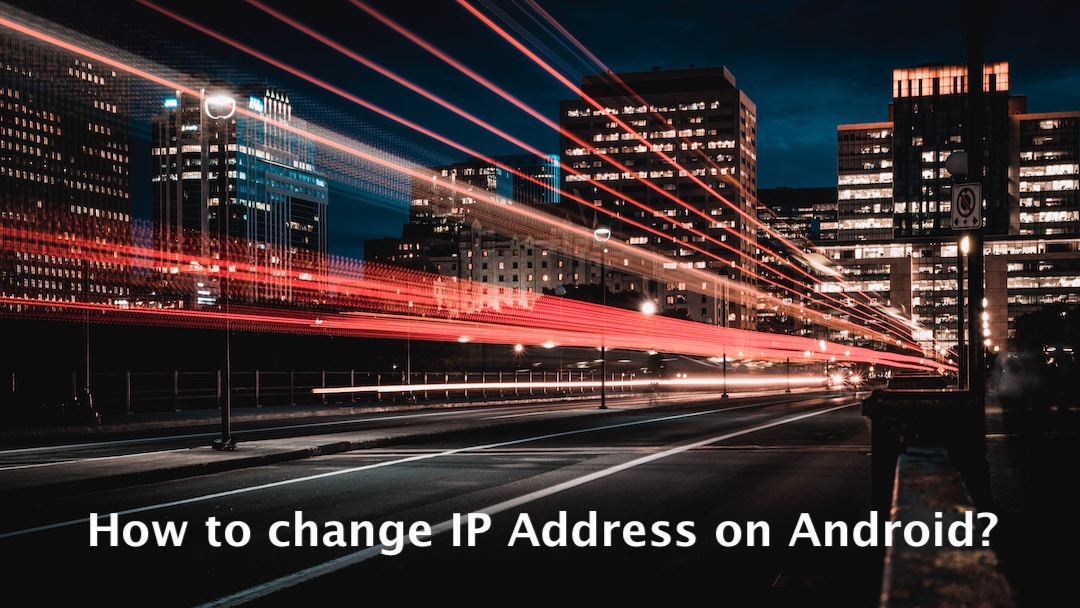
If you want to stay anonymous on the internet or want to bypass content restrictions and IP bans, changing the IP address of your Android device is the way to go! It can help you securely browse the internet and get some amazing regional discounts as well.
In this blog, we will discuss some ways you can use to change your IP address on Android. But for now, let us start with the basics:
What is an IP address?
The IP address of your Android device serves as your digital address, enabling your device to be recognized on the internet. By being assigned a unique IP address, servers and other devices are able to determine the location of your device and transmit data for communication purposes. An example of IPv4 address is 192.158.1.38.
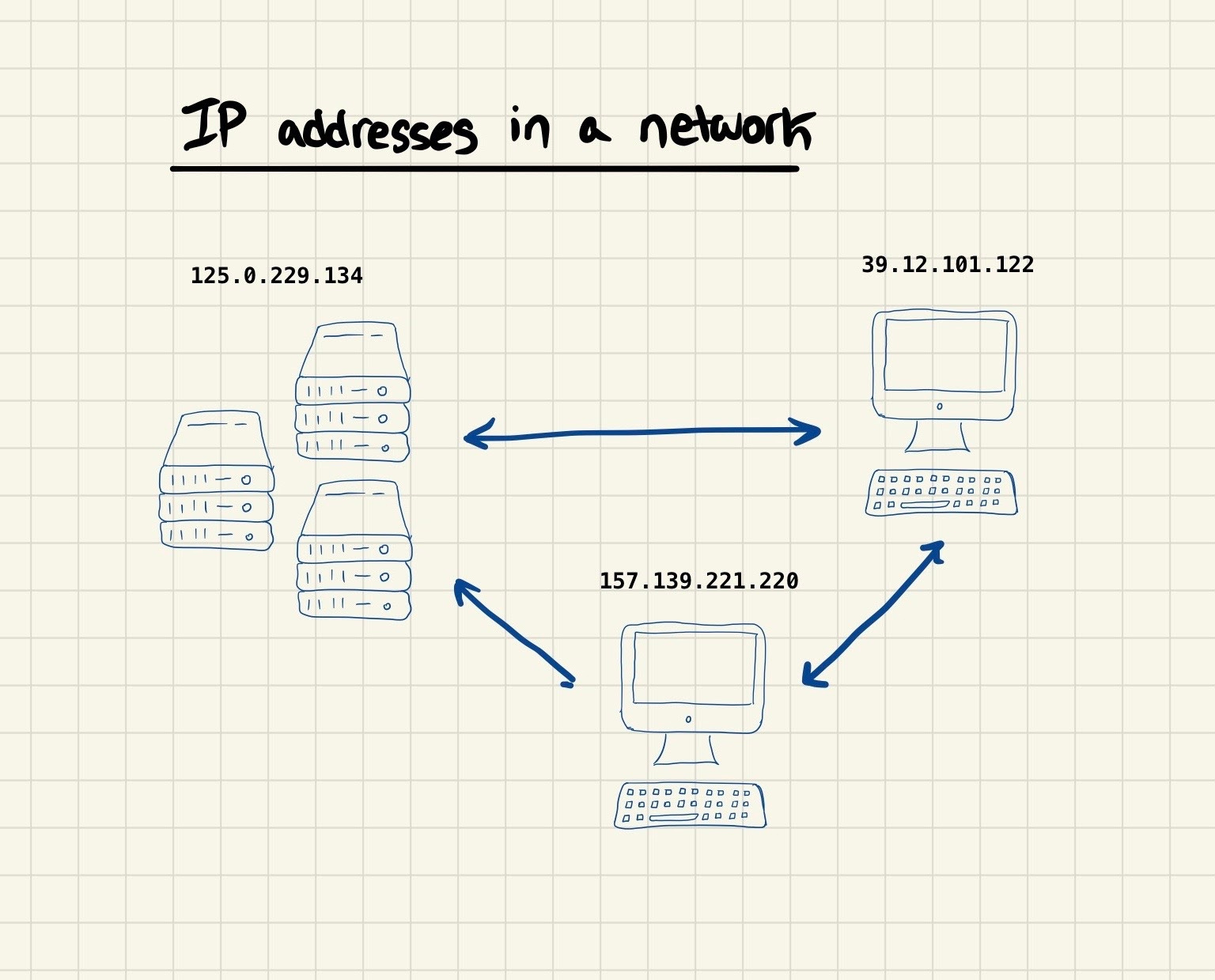
Source: Technically
Step-by-step: How to change the IP address on an Android device
Now that we have covered the basics, it is time to check out exactly how to change your IP address on an Android device. Here are some of the most common methods:
1. How to change your Android IP address - Using a VPN
IP addresses can be changed by using a VPN service. It is one of the most reliable methods because it adds an extra security layer to your network. Just make sure that the VPN service itself is reliable.
- Subscribe to a trusted VPN service.
- Download the VPN app on your Android device.
- Use your credentials to log into the application.
- Select a remote server and connect!
A VPN makes your data secure and passes it through an encrypted tunnel. This is also a reason why security experts often recommend using a VPN if you wish to change your IP or want to browse securely.
2. How to change your Android IP address - Using the Tor browser
A Tor web browser is also commonly used by people to browse the Internet anonymously. It uses encryption to ensure privacy and hides your IP address to prevent tracking and monitoring. You can download Tor using your browser:
- Visit Tor Project to download Tor.
- Select Download for Android.
- Install the Tor browser.
- Launch Tor and browse anonymously on your Android device.
You can also find Tor on the Android Play Store and use it to surf freely without the risk of getting monitored.
3. How to change your Android IP address - Using manual configuration
If you have a static IP address that you can use, you can manually set a new IP address for your Android device. Follow the steps below if you wish to manually change your IP address on Android:
- On your Android device, open the Settings app.
- Scroll down, and select Networks & Internet or Connections option.
- Select Wi-Fi.
- Find and tab on your Network Name that you want to modify.
- Select the Advanced or IP Settings option.
- Change the IP settings to Static or Manual.
- Enter an unused (new) IP address for your Android device.
- Tab Save or Apply to save the changes.
4. How to change your Android IP address - Using a Proxy server
You can even use a proxy server to browse with a changed IP address on your Android device. That is because a proxy server helps direct a user request with its IP address instead of the user’s, and this helps people to surf anonymously.
- On your Android device, open Settings app.
- Scroll down, and select Networks & Internet or Connections option.
- Select Wi-Fi.
- Find and tab on your Network Name that you want to modify.
- Select the Advanced option.
- Select Advanced > Manual option.
- You can now enter your proxy port and your hostname.
- Tab Save or Apply to save the changes.
You must note that using a proxy server is not usually recommended by security experts as it does not encrypt network traffic. This makes proxy servers much less secure as compared to other reliable options like using a VPN.
5. How to change your Android IP address - Automatically
You can also configure your Android IP address automatically. Here is how you do that:
- On your Android device, open Settings app.
- Scroll down, and select Connections option.
- Select Wi-Fi.
- Tap on your current Network Name.
- Select the Advanced option.
- Choose the DHCP option.
- Tab Save or Apply to save the changes.
How to find an unused IP address on your network
If you are manually configuring your IP address, you will require an unused address. Here is how you can find one on your system:
- Turn on your Windows machine.
- Open the Start menu (or press the Windows button)
- In the search bar, type cmd.
- Select Command Prompt app.
- Now a Command Prompt window will open in black,
- Type ipconfig /all in the command prompt.
- Write down the address beside Default Gateway [This is the IP address of your router]
- Ping IP addresses that you want to use within your network address. E.g. ping 192.16.254.2, if your router’s IP address is 192.16.254.1
- Once you reach an IP address where the output reads unreachable, you can use the IP.
However, it is important to note that this method is unreliable and will not work if nodes have their ICMP-echo-request (or ping ) disabled. Alternatively, you may log in to your router and click on the Attached Devices or similar menu item to see all devices connected to your router.

Step-by-step: How to find your IP address on an Android device
If you wish to find the current IP address that is assigned to your Android device, you can follow the steps provided below:
- On your Android device, open Settings app.
- Scroll down and tap on About.
- Select Status option.
- Write down the IP address of the Android device.
Why change your IP address on Android?
You might need to change your IP address due to several reasons.
Mostly, people change their IP addresses because they want to watch some show or access a game that is not available in their region. Since a changed IP address can help you bypass regional content restrictions, it is quite common to get a new local IP for this purpose.
Secondly, IP bans are also a big reason why people might want to change their IP addresses. If you get accidentally banned on a platform, your IP address is also monitored and denied entry. And if you change your IP, you might be able to gain access to such platforms.
Lastly, a changed IP address can also help you protect your devices against unauthorized monitoring and access, as the attacker will not be able to locate and track your activity.
How do you protect your IP address on Android?
Protecting your IP address on Android devices involves implementing several key measures to enhance privacy and security. Firstly, utilizing a reputable virtual private network (VPN) app can effectively mask your IP address by encrypting your internet connection and routing it through remote servers. This not only obscures your IP address but also encrypts your data, preventing unauthorized access or monitoring of your online activities.
Additionally, regularly updating your Android device's operating system and apps ensures that known vulnerabilities are patched, reducing the risk of exploitation by malicious actors. Enabling the built-in security features such as device encryption, screen lock, and app permissions further strengthens your device's defenses against unauthorized access. Moreover, exercising caution when connecting to public Wi-Fi networks and avoiding suspicious links or downloads can minimize the risk of exposure to malware or phishing attacks that may compromise your IP address and personal information. For businesses leveraging cloud services, Microsoft AZ-104 Practice Test Dumps unlock a wealth of opportunities, such as increased scalability, enhanced data security, and more efficient operations.
Bottom line
This article covers almost everything you need to know to change the IP address on your Android device. With a changed IP address, you can browse freely without any fear of unauthorized monitoring or snooping. You can even bypass regional restrictions and IP bans to get exclusive access to local deals and discounts!
Changing or hiding the IP address of your Android device has its fair share of benefits. The best part is that there are more than enough ways to go about it so your options are not limited. However, a reliable VPN service is by far the most reliable method if you are looking for a secure way to change your Android IP!
Share this post
Leave a comment
All comments are moderated. Spammy and bot submitted comments are deleted. Please submit the comments that are helpful to others, and we'll approve your comments. A comment that includes outbound link will only be approved if the content is relevant to the topic, and has some value to our readers.

Comments (0)
No comment