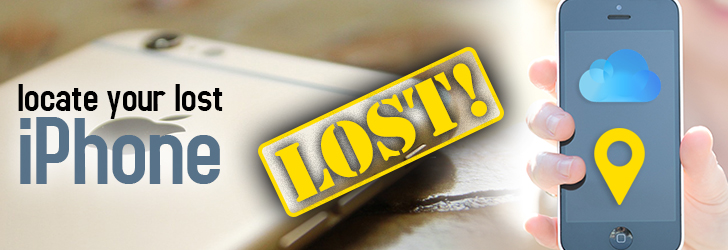
Misplacing a smartphone is not about losing your apps, music and contacts; it is also about giving away unauthorized access to your pictures, social networking sites - online identity and personal emails and stuff. In some cases, it also means the thief would gain access to your banking data if at all you are the kind of person who does banking online or stores all passwords in quick notes app. Given that your smartphone is a database of all your critical and personal data, it is extremely essential to register for in-built security features, install additional security software if need be.
Losing an iPhone is a heartbreaker for any Apple user. If you are one of them, here are some quick and easy ways to locate your lost iPhone. You are not required to be tech-savvy to understand how to recover your lost iPhone. We know it is difficult to prevent theft or misplacement of your phone, however, it is quite stress-free to make sure you are not a victim of identity theft. Hence, we have come up with 5 ways to locate a lost/stolen iPhone:
iCloud Account:
Remember the frequent pop-up on your iPhone which asks you to create an iCloud account? You might have ignored that on quite a few occasions. However, it is one of the most essential tasks of any iPhone user. To give you a heads up, iCloud is a cloud storage service for Apple products, which not only backs up your important data - documents, apps, music etc. Most importantly, it helps locate your Apple device, if lost or stolen.
How to register an iCloud account?
- Make sure your device are connected to internet.
- Verify if your phone is upgraded to iOS 5 or higher operating system.
Quick Tip: If you would like to check your iOS version, tap Settings > General > Software Update, and there you go!
- On your home screen, access Settings, scroll down and tap on iCloud, you will be asked to enter your Apple ID and password - if you have one.
- If you do not have an Apple ID, create one first and then continue with iCloud registration.
- If you choose to use your existing Apple ID and password, then simply login with your credentials and agree to iCloud’s Terms of Use and proceed.
- Once done, you need to grant permission for iCloud to turn on synchronizing with your other Apple devices.
- You will be prompted to grant permission to use your location to locate your device.
- Now, when you are supposed to choose what to sync, and make sure you turn on the Find my iPhone option. This is needed to track your device in case it is lost/stolen in future.
Quick Tip: Always make sure you are using a single Apple credentials for all your devices, so that you use the same to register on iCloud. If you are using same iCloud account on all your devices, then the Find My iPhone App helps track all your devices using the same account.
How "Find My iPhone" App helps locate lost iPhone?
This App uses your device’s location to identify misplaced/stolen iPhones and other Apple devices. It also gives an option to do remote operation such as - erase all data, content and settings on your device; lock your phone, play a loud sound, or display a customized message on the lock screen. If you have lost your device, simply access the Lost Mode on your Find My iPhone App, where your device can keep a track of its location and report back to you. This helps identify its recent location history too! Lost Mode also facilitates remote locking of the device using a passcode, and displaying a custom message and contact phone number right on the Lock Screen.
I am Registered on iCloud > Enabled location services > Turned on Find My iPhone App > Lost my iPhone - what am I supposed to do?
Now that you are halfway through, below is a quick step-by-step procedure on how to locate your iPhone:
- Tap the Find My iPhone App on any Apple device, access iCloud service on Safari browser.
- Login using iCloud services credentials.
- Once logged in, you will be able to see that the devices being tracked with that particular iCloud account will automatically start update their location on the map.
- If you are able to see the location of your lost iPhone too, then you have provided with four options:
- Play Sound: The device will start playing a loud sound until you find it and turn it off. The sound will be played even if the device is muted or silent mode is turned on.
- Lost Mode: This mode does the following operations:
a. Lock your device using old passcode: You can remotely lock your device using the passcode that you already have been using on your iPhone.
b. Lock your device using new passcode: If you do not have a passcode already set, or would like to create one, you can do so and remotely lock your device with a new passcode.
c. Send a message to the device: You can also send a message to the device, so that if someone reads the message they can call you back.
Quick Tip: The message will read as - “This iPhone has been lost. Please call me. *Contact Number*
- Erase: When you are unable to track your iPhone, or you think you data is not secure by the time you reach there, as a last resort you can erase all data and content on the device. Since you are already registered on iCloud service, your configurations, data and other content are safely backed-up and can be restored on your new device.
I am Registered on iCloud > Disabled location services > Turned on Find My iPhone App > Lost my iPhone - what am I supposed to do?
Notify When Found: If the location services is not enabled on your iPhone, the device will not be able to locate itself, or you will be not be able to locate it on the map. In this case, turn on the ‘Notify When Found’ feature - so that when your device is switched on, then you will be notified with a message.
Play Sound: If you unable to track your device location, as long as the device is connected to internet (or, is online) you can use the ‘Play Sound’ feature. Your device will start playing a loud sound irrespective of the sound profile enabled.
Share this post
Leave a comment
All comments are moderated. Spammy and bot submitted comments are deleted. Please submit the comments that are helpful to others, and we'll approve your comments. A comment that includes outbound link will only be approved if the content is relevant to the topic, and has some value to our readers.

Comments (1)
iPhonetracer .com - in case you need help, these guys can trace a lost or stolen iphone using just its IMEI or Serial number.
Mar 23, 2019 at 10:05 AM