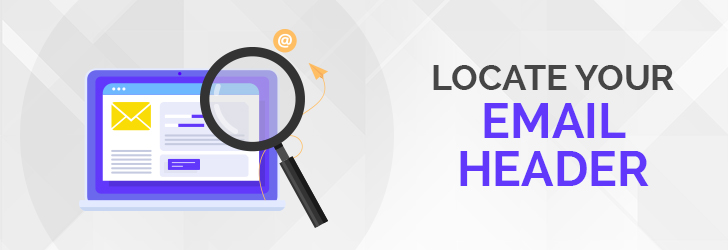
To trace an email, you'll need to locate an email header that came with the email. Every email has an email header and message body. An email may be going through a number of hops, and a header is appended with the IP address of the email server processing the email. When an email reaches the final destination, your email provider appends its IP address to the header. The IP address of the very first header added to the email is the IP address of the sender's mail server.
What is an email header?
The email header contains information about the email such as sender, recipient(s), subject, arrival date/time, attachments, and routing path of email message from the sender to the recipient. Not all email has a proper email header which allows you to trace back to the original sender.
Here is an example of an email header originating from Microsoft. Each time a mail transfer agent (known as MTA, or email server) receives an email, it adds its information on top of the header. Hence, the IP shown at the very bottom of the email header represents the sender's IP address.
Routing Path and IP addresses of the MTA
As shown in the example email header above, each email server (or MTA) receives an email it adds a RECEIVED header with its IP address and timestamp. In the example above, there are 3 RECEIVED headers as shown below.
The sender's email server IP address is the one at the very bottom, which is 65.54.190.187 in the example above.
Where is email header?
To send and receive emails, we use email clients such as Outlook and Thunderbird. With the proliferation of free email providers, many of us use the webmail interfaces provided by Gmail, Yahoo, and Hotmail. Each client and webmail interface offers different means to retrieve an email header.
Gmail Web Client
Use the instructions below to view the email header of a Gmail message.
- Open the email message you want to locate the email header.
- Click on the down arrow next to the Reply link on the right-hand side.
- Select Show Original to open a popup window with full header and body text.
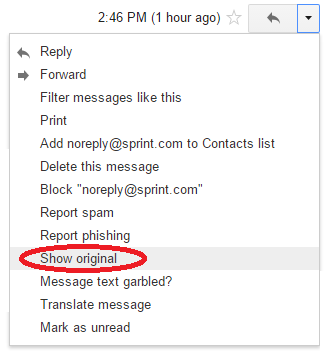
Yahoo Web Client
Use the instructions below to view the email header of a Yahoo message.

- Open the email message you want to locate the email header.
- Click on the down arrow next to the More link.
- Select View Full Header to open a popup window with full header.
Outlook Webmail Client
Use the instructions below to view the email header of an Outlook message.
- Open the email message you want to locate the email header.
- Click on the three dots (..." next to the Forward link on the right-hand side.
- Select View Message Details to open a popup window with full header.
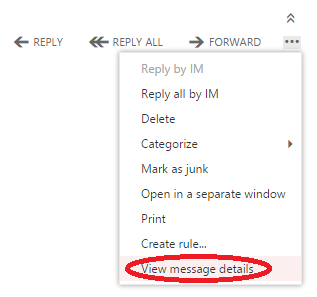
Share this post
Leave a comment
All comments are moderated. Spammy and bot submitted comments are deleted. Please submit the comments that are helpful to others, and we'll approve your comments. A comment that includes outbound link will only be approved if the content is relevant to the topic, and has some value to our readers.

Comments (0)
No comment