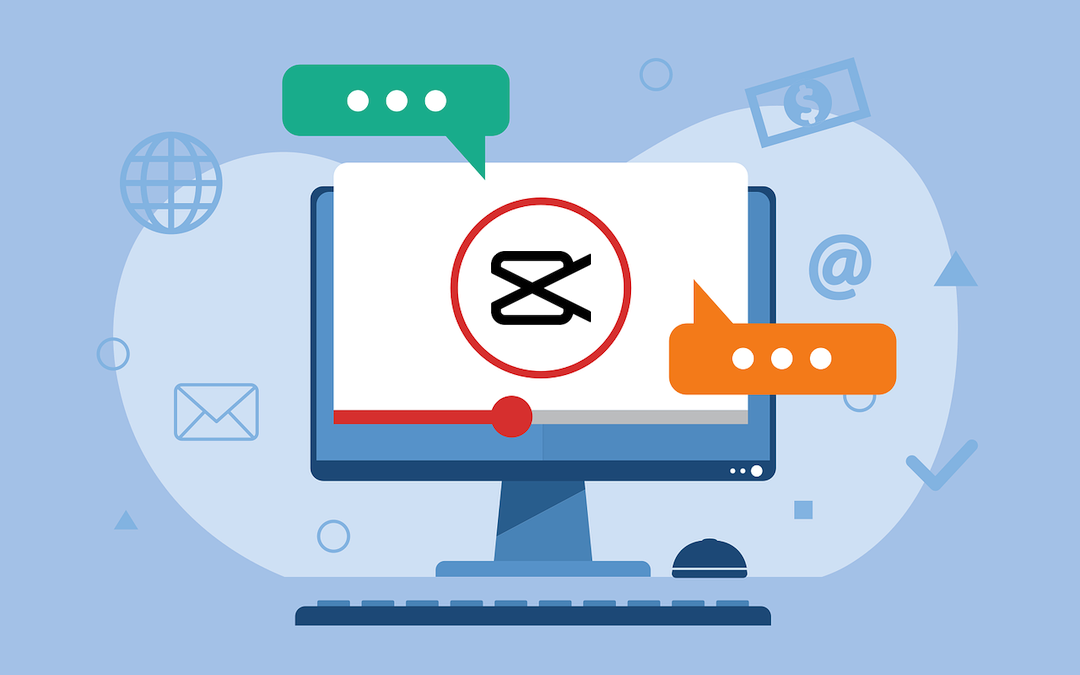
In today's digital age, marketing strategies have evolved to become more visual, interactive, and engaging. A significant part of this evolution involves the use of high-quality videos to communicate messages, attract customers, and build brand loyalty. With advanced video editing tools like CapCut Desktop, both amateurs and professionals can create show-stopping marketing videos that are sure to boost any campaign. In this blog post, we’ll delve into how you can take your marketing campaigns to the next level using CapCut video editor for PC.
Why Choose CapCut Desktop?
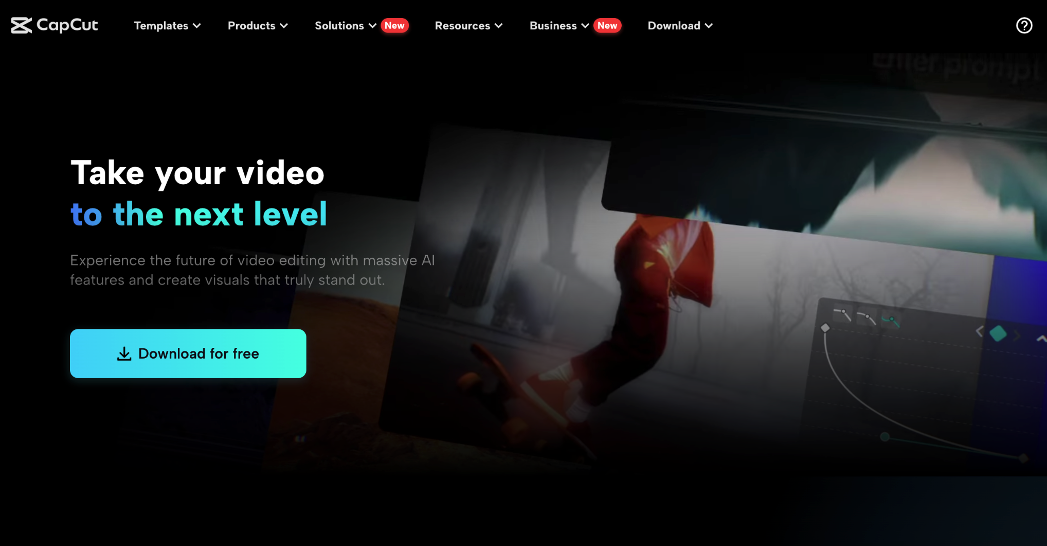
CapCut Desktop is a standout video editor for PC thanks to its array of powerful features designed to cater to users of all skill levels. Its user-friendly interface is clean and intuitive, making navigation and utilization of its features a breeze, even for beginners.
One of the most notable advantages is its cross-platform compatibility, allowing users to edit their videos seamlessly across different devices and social apps. This ensures that your workflow remains uninterrupted, regardless of the device you're using.
Additionally, CapCut Desktop is highly customizable for social media, enabling users to easily adjust video size and resolution to meet the specific requirements of various platforms, from Instagram to YouTube.
The software also supports ultra HD export quality, allowing users to upgrade their video’s export quality to a maximum of 4K (Ultra HD) for sharp and professional-looking content.
Furthermore, CapCut Desktop boasts an extensive element library, offering a rich selection of transitions, animated text, stickers, and more, providing users with the creative tools they need to add flair and uniqueness to their projects.
Utilizing CapCut Desktop's Features in Real-World Applications
CapCut Desktop offers a suite of features that can significantly elevate the work of content creators, addressing common pain points and enhancing the overall quality of their projects. Here are some scenarios that highlight how CapCut Desktop's features can be utilized effectively:
Streamlining Video Editing
User-Friendly Interface: For content creators who struggle with complex editing software, CapCut video editor for PC offers a clean and intuitive interface that makes it easy to navigate and use. This feature simplifies the editing process, allowing creators to focus on their content rather than getting bogged down by technicalities.
The ability to trim, cut, and arrange clips on the timeline using the split tool and ripple delete feature ensures that creators can edit their videos efficiently. These tools help in removing unwanted sections seamlessly, making the editing process smoother and faster.
Improving Audio Quality
Audio quality is crucial for engaging content. CapCut Desktop includes a free voice changer feature that allows creators to modify the pitch and tone of their audio. This is perfect for creating engaging voiceovers or adding unique sound effects, thus enhancing the overall audio experience of the video.
How to Use the Free Voice Changer in CapCut PC
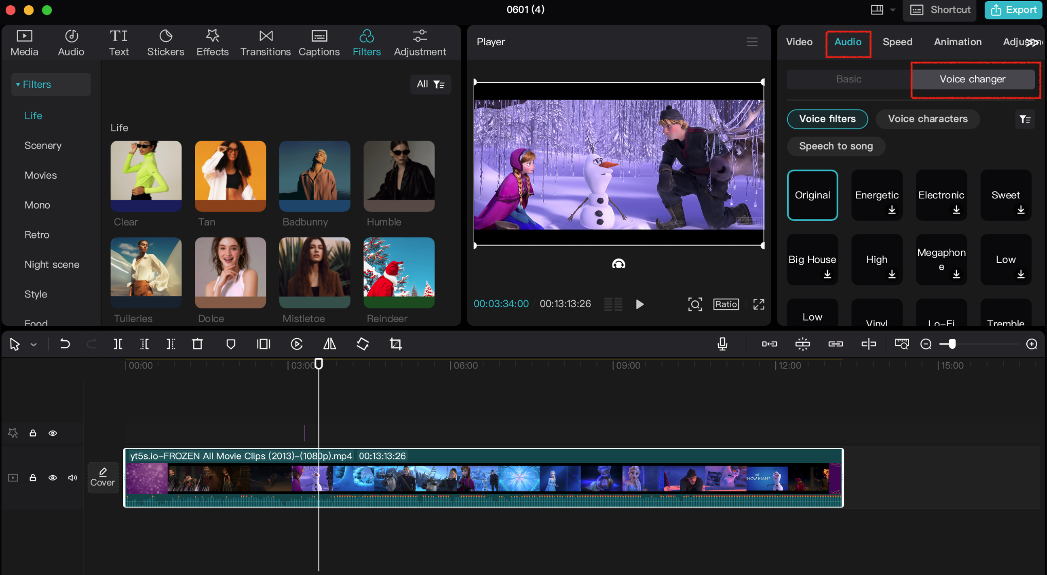
Step 1: Select Your Audio Clip
Begin by importing your audio file into CapCut Desktop's media library. Drag and drop the audio clip onto the timeline. Click on the audio clip to select it, ensuring it is highlighted and ready for editing.
Step 2: Access the Voice Changer Tool
With the audio clip selected, navigate to the toolbar and click on the voice changer tool. This will open a menu of various voice effects. Browse through the available options to find the effect that best suits your needs.
Step 3: Apply and Adjust the Voice Effect
Preview the different voice effects by clicking on them. Once you find the desired effect, apply it to your audio clip. You can further adjust the pitch and tone settings to fine-tune the sound. After making the necessary adjustments, click apply to finalize the changes. Your audio clip will now have the modified voice effect, enhancing the overall audio quality of your video.
By following these simple steps, you can effectively use CapCut Desktop's free voice changer to create more engaging and dynamic audio for your videos.
Optimizing for Social Media
Customizable for Social Media: For creators who produce content for various social media platforms, CapCut Desktop makes it easy to adjust video size and resolution to fit the requirements of platforms like Instagram and YouTube. This ensures that the content is optimized for maximum impact and engagement on different social media channels.
Enhancing Visual Appeal
Adding transitions and effects can significantly enhance the visual appeal of a video. CapCut Desktop offers a rich library of transitions and video effects, enabling creators to add smooth transitions between clips and apply effects that make their content more engaging and professional-looking.
To give videos a distinct look and feel, CapCut Desktop provides a variety of video filters. These filters can enhance colors, add mood, and create a cohesive visual style. This feature is particularly useful for creators looking to maintain a consistent aesthetic across their content.
How to Use Video Filters in CapCut Desktop
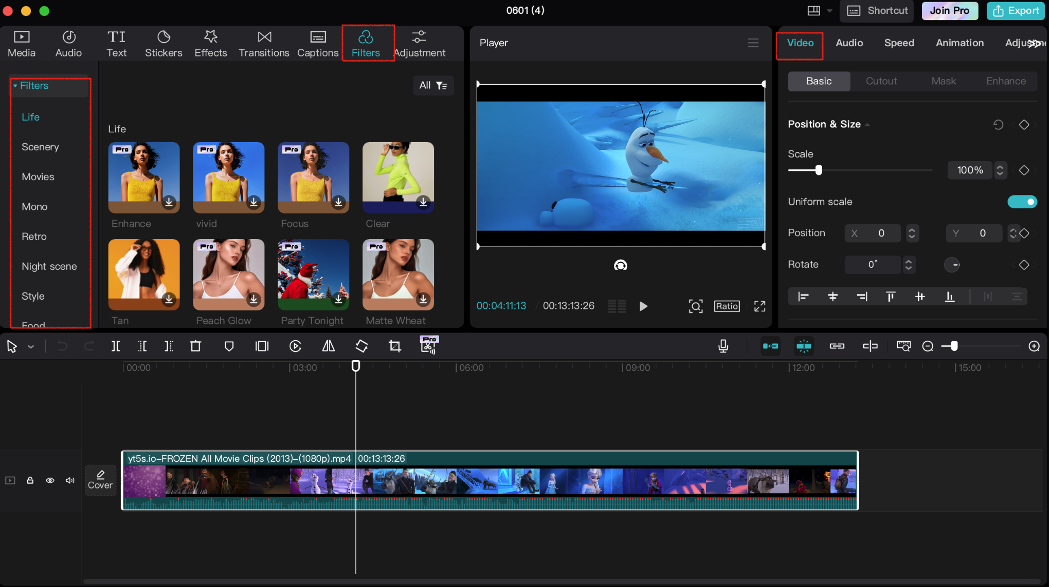
Step 1: Import and Select Your Video Clip
Start by importing your video file into CapCut Desktop's media library. Drag and drop the video clip onto the timeline. Click on the video clip to select it, ensuring it is highlighted and ready for editing.
Step 2: Access the Filters Menu
With the video clip selected, go to the toolbar and click on the "Filters" option. This will open a menu displaying a variety of filter options. Browse through the available filters to find one that enhances the colors, mood, or overall aesthetic of your video.
Step 3: Apply and Adjust the Filter
Preview the different filters by clicking on them to see how they affect your video. Once you find the desired filter, apply it to your video clip. You can further adjust the intensity of the filter to achieve the perfect look. After making the necessary adjustments, click apply to finalize the changes. Your video clip will now have the selected filter, giving it a distinct and cohesive visual style.
By following these steps, you can easily use CapCut Desktop's video filters to enhance the visual appeal of your content and maintain a consistent aesthetic across your videos.
By leveraging these features, content creators can address common pain points such as complex editing processes, lackluster visual appeal, poor audio quality, and the need for platform-specific optimization. CapCut Desktop provides the tools necessary to create high-quality, engaging, and professional-looking videos, ultimately elevating the creator's content and enhancing their audience's experience.
Conclusion
Advanced video editing tools like CapCut Desktop provide a comprehensive suite of features designed to enhance your marketing campaigns. Their intuitive interfaces, cross-platform compatibility, customizable formats for social media, ultra HD export options, and rich element libraries make them indispensable tools for marketers aiming to create impactful and engaging videos. So, why wait? Boost your marketing campaigns today CapCut Desktop and see the difference in your engagement and results.
Related Posts
Share this post
Leave a comment
All comments are moderated. Spammy and bot submitted comments are deleted. Please submit the comments that are helpful to others, and we'll approve your comments. A comment that includes outbound link will only be approved if the content is relevant to the topic, and has some value to our readers.

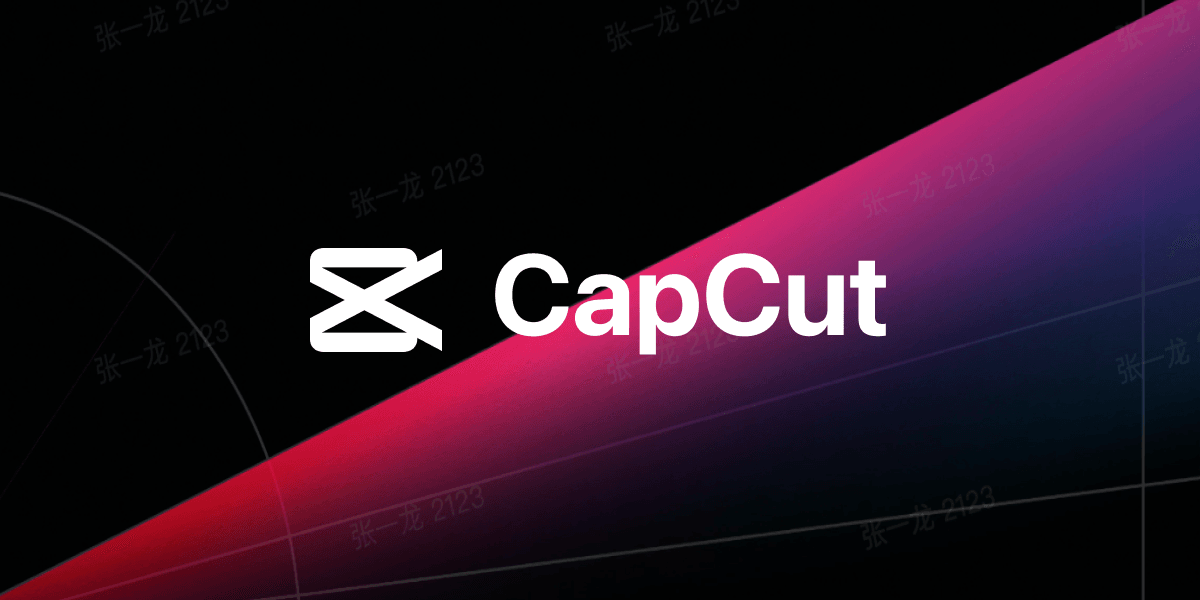
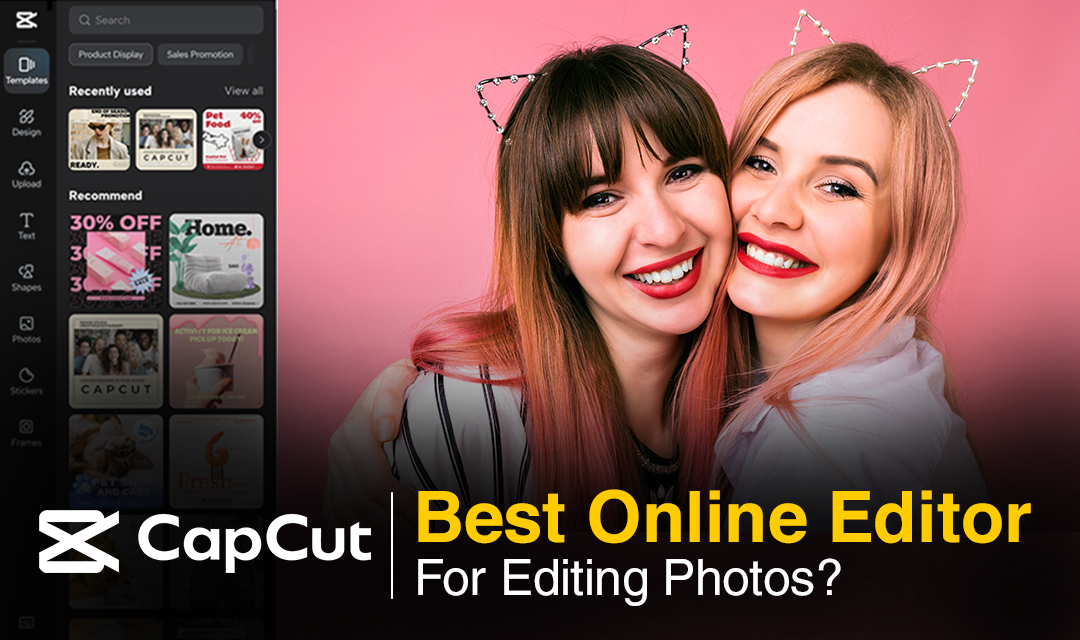
Comments (0)
No comment